The Quick Answer
- Go to the Template | AdSense tab and sign up for AdSense, if necessary.
- Select the size and color of your ads.
- You'll see a preview of your blog as you make changes.
Note: This article assumes you are using a classic template. On a Layouts-enabled blog, just add a new page element and select the AdSense option.
Adding AdSense to your blog is easy. Go to the Template tab in Blogger and you'll see an "AdSense ads" tab below it:

If you don't have an AdSense account already, you can sign up for it right here within Blogger. Just enter a valid email address, choose a password, fill in some contact information (so you can get paid!) and then Blogger will register your account for you right away. If you do have an account already, just use the "sign in" link instead.
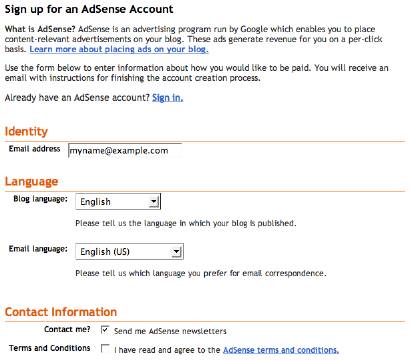
Once you've completed the sign-up form, or logged in to an existing account, you'll see a special preview version of your template, showing your blog as it will look with your new ads:

Using the menus above the preview, you can easily change the size, shape, and color of your ads, without ever needing to edit the code directly. The color menu has some preset color schemes, but also some flexible options that try to match, contrast, or blend with whatever template you happen to be using. Try them all out and see which setting works best.


Once you've decided how you'd like it to look, just save the changes and republish your blog. Then go check your email.
While you were deciding on layouts and colors, you probably received a confirmation email from AdSense. Find that email and click on the link it gives you to confirm your email address. Be sure to read the rest of the confirmation email as well, since it will contain other information on finishing the registration and approval process. Until your email address is confirmed and your AdSense application is approved, your ads will only show public service announcements (PSAs) rather than targeted ads. Since you don't get revenue from PSAs, you'll want to be sure to do this soon, so the AdSense bot can crawl your site and determine appropriate ads to show.
And now you're done! Congratulations -- you've got AdSense!
Notes:
- There may be a bit of a delay before the AdSense bot gets to your site and you start getting targeted ads, though that should happen within 48 hours. Just be patient and it will get there in time.
- This feature does not currently provide a way of moving the ads, though the default location used is one that tends to provide the best results. If you would like to move it elsewhere, such as to your sidebar, you will need to edit your template code directly. See How to put AdSense in your blog's sidebar for more details.
- You can see how well your ads are doing by checking the 'Reports' tab on the AdSense website to look at your Ad performance. Keep in mind that reports appear an hour or so after a change has been made (and may sometimes be delayed up to 24 hours).
- To change your payment information, or other account details after you've signed up you'll need to go to the main AdSense site and log in to your account there.


1 comment:
hackingsetting50@gmail.com
Hi, He's a professional and a reliable hacker and he offers hacking services for the world. Some of his services are:
- Western Union Transfer /Hack
- Money Gram Transfer / Hack
- Paypal Transfer /Hack
- Cell phone hacking
- Calls and messages hack
- Get any password from any Email Address.
- Get any password from any Facebook, Twitter, Instagram account and any Social platforms.
- Cell phones hacking (whatsapp, viber, line, wechat, etc)
- IP addresses and people tracking.
- Hacking courses and classes.
His services is the best and 100% secured and guaranteed.
Just write him and ask for your desired service:
HIS EMAIL ADDRESS: hackingsetting50@gmail.com
Post a Comment